
Make your plumbing layouts in AutoCAD fast and accurate. This beginner’s guide walks you through step-by-step, from setting up your drawing to adding fixtures, ensuring efficiency and reducing costly mistakes on every job. Master essential commands and best practices for professional results.
Ever stared at a blueprint, trying to figure out where all the pipes and fixtures need to go? It can feel like untangling a knot of spaghetti. Getting the plumbing layout right from the start is key to a smooth installation and happy customers. Mess up here, and you’re looking at frustrating rework, potential leaks, and callbacks that eat into your profits. But don’t sweat it! With the right approach, using tools like AutoCAD, you can create precise, easy-to-understand plumbing layouts that make your job simpler and safer. We’ll break down exactly how to do it, step by simple step.
Why Master Plumbing Layouts in AutoCAD?
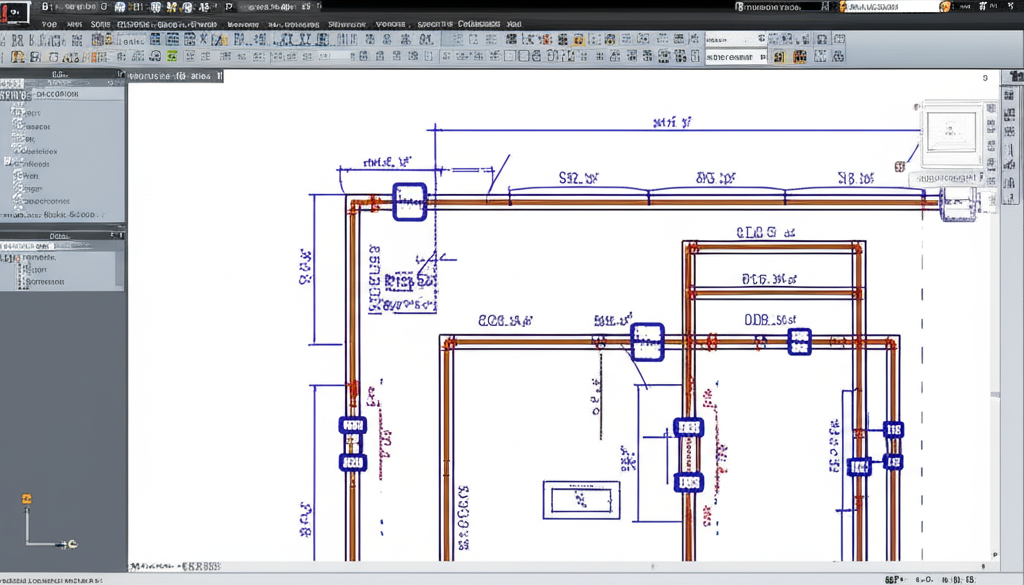
As appliance plumbers, we’re constantly dealing with the ins and outs of water and drainage. Knowing how to visualize and plan these systems is crucial. Before you even pick up a wrench, a well-drawn plumbing layout in AutoCAD does a lot of heavy lifting. It’s your roadmap, your communication tool, and your safeguard against errors.
Benefits for Your Business
Using AutoCAD for plumbing layouts isn’t just about pretty drawings; it’s about smart business. Here’s what you gain:
- Accuracy Saves Time and Money: Spotting potential clashes between pipes, joists, or other systems before they happen saves hours of on-site correction. Less rework means more jobs done, faster.
- Clear Communication: A visual plan leaves no room for guesswork. Whether you’re explaining the layout to a homeowner, a general contractor, or even your apprentice, everyone sees the same plan. This minimizes misunderstandings.
- Improved Safety: Proper pipe routing, accessible shut-off valves, and planned drainage slopes contribute directly to a safer installation and a more reliable system for the client. A good layout inherently plans for safety.
- Reduced Call-backs: Systems designed and laid out correctly in CAD are far less likely to experience issues down the line. This leads to happier clients and fewer costly return visits.
- Professional Image: A clean, detailed CAD drawing presents your business as organized, professional, and technically competent. It shows you take pride in your work.
Getting Started: Setting Up Your AutoCAD File
Before you can draw a single pipe, you need to get your AutoCAD drawing set up correctly. This foundation makes everything else much smoother.
1. Start a New Drawing or Open Existing Plans
You can either start a fresh drawing or, more commonly, you’ll be working with existing architectural plans. If you have an existing file (often a PDF or DWG from an architect), you’ll need to import or xref it.
- Importing PDFs: Use the `PDFIMPORT` command. AutoCAD will attempt to convert the PDF lines into editable CAD entities. You might need to clean this up a bit.
- Xref (External Reference): For DWG files, `XREF` is your best friend. This links the architectural drawing into your plumbing drawing without bloating your file. Go to the Insert tab > Reference.
2. Set Up Your Units
This is non-negotiable. Make sure your drawing units match the units of the architectural plans or your project specifications. For plumbing, this is usually inches or millimeters.
Enter the `UNITS` command. In the Drawing Units dialog box:
- Length: Choose Architectural (for feet and inches) or Decimal (for precise decimal points, often used with millimeters).
- Precision: Set this to a suitable level (e.g., 1/16″ or 0.00 for decimals).
- Insertion Scale: Ensure this matches your units (e.g., Inches if you’re drawing in inches).
3. Configure Layers
Layers are essential for organizing your drawing. They allow you to control the visibility, color, and linetype of different elements. A good layering system makes a complex drawing manageable.
Access the Layer Properties Manager (`LAYER` command). Create layers for:
| Layer Name | Color | Linetype | Description |
|---|---|---|---|
| PLUMBING_COLDWATER | Blue | Continuous | Cold water supply lines |
| PLUMBING_HOTWATER | Red | Continuous | Hot water supply lines |
| PLUMBING_DRAIN | Green | Continuous | Sanitary drainage pipes |
| PLUMBING_VENT | Yellow | Dashed | Vent pipes |
| PLUMBING_FIXTURES | White | Continuous | Toilets, sinks, showers, etc. |
| PLUMBING_NOTES | Cyan | Continuous | Text, dimensions, callouts |
| ARCH_WALLS | Gray | Continuous | Reference architectural walls |
Tip: Establish a standard layer naming convention for your company. Consistency is key!
4. Set Up Your Plot Styles (CTB File)
Before you even think about printing, set up your plot styles. This ensures your line weights and colors print consistently. For plumbing, you’ll want different line weights for different pipe types and sizes.
Go to the Plot tab > Plot Style Table Editor. You’ll typically use a .CTB file. You can create a new one or modify an existing one. For example, you might set:
- Cold Water (Blue): Thin line weight (e.g., 0.15mm)
- Hot Water (Red): Slightly thicker line weight (e.g., 0.25mm)
- Drainage (Green): Thickest line weight (e.g., 0.50mm) to represent larger pipes
- Vents (Yellow): Medium line weight (e.g., 0.20mm)
Save this as your company’s standard CTB file.
Drawing Your Plumbing System: Step-by-Step
Now for the main event! We’ll use basic AutoCAD commands to lay out your water supply and drainage systems.
1. Trace Architectural Elements
Using your xref’d or imported architectural plans, start tracing the essential elements onto your plumbing layers:
- Walls: Use the `LINE` command on your `ARCH_WALLS` layer to outline key structural elements or wall boundaries where pipes will run. This gives you spatial context.
- Fixture Locations: Mark the exact locations of proposed sinks, toilets, showers, water heaters, and appliances. You can use simple circles or blocks for now.
2. Lay Out the Water Supply Lines (Cold and Hot)
Start with the main supply lines and branch out to fixtures.
Command: `LINE` or `PLINE` (Polyline is often better for continuous runs)
Layer: `PLUMBING_COLDWATER` or `PLUMBING_HOTWATER`
- Main Supply Entrance: Draw the main cold water service line entering the building.
- Branch Lines: From the main, draw branches to serve different areas (kitchen, bathrooms).
- Fixture Connections: Connect branches to individual fixtures like sinks, faucets, and appliances.
- Fixture Branch Sizes: Pay close attention to pipe sizing. While you can draw lines representing them, remember that proper sizing is crucial for pressure and flow. This often requires reference to plumbing codes, such as those from the International Plumbing Code (IPC). For example, a toilet might only need a 1.5-inch drain but a 3/8-inch or 1/2-inch hot/cold supply.
- Offset for Clearance: Use the `OFFSET` command to create parallel lines representing the pipe’s diameter. This helps visualize clearances and pipe routing. For 1/2″ pipe, you’d offset your center line by 0.25″ in both directions.
- Hot Water Return (if applicable): If designing a recirculation system, draw the hot water return line.
Pro Tip: Use different colors for hot and cold water for immediate visual identification. Blue for cold, red for hot is standard.
3. Lay Out the Drainage and Vent System
This is where fall and slope are critical. AutoCAD helps you visualize this, but you must calculate the actual slopes.
Command: `LINE` or `PLINE`
Layer: `PLUMBING_DRAIN` and `PLUMBING_VENT`
- Connect Fixtures to Drains: Draw drain lines from each fixture’s trap.
- Combine Drains: Connect individual fixture drains into larger branch drain lines.
- Main Soil Stack/Building Drain: Draw the main line that carries waste out of the building.
- Slope: This is critical. While you draw lines, remember that drain pipes need a specific slope, typically 1/4″ per foot (or 2% slope) for most drains, and 1/8″ per foot (or 1% slope) for larger pipes (4″ and above). You can represent this using `DIMANGULAR` (if you have two points) or by calculating elevations at different points. For accurate slope representation in complex drawings, consider using specialized plumbing design software or plugins that can automate slope calculations and annotations.
- Vent Pipes: Draw vent pipes connecting to the drain system and extending upwards. Vents are crucial for allowing air into the system, preventing siphoning of traps. They typically connect to the drain just downhill from the fixture trap.
- P-Traps: Indicate the location of P-traps using blocks or simple geometry.
Safety First: Drainage and venting are governed by strict codes like the IPC. Always consult your local building codes to ensure compliance. Improper venting can lead to sewer gas leaks, a serious health hazard.
4. Add Fixtures and Equipment
Use blocks to represent plumbing fixtures and equipment. This makes your drawing look professional and provides clear indications of what is being installed.
Command: `INSERT`
Layer: `PLUMBING_FIXTURES`
- Create or Download Blocks: You can draw your own basic blocks (e.g., a circle for a toilet flange, a rectangle for a water heater) or download manufacturer-specific blocks. Many manufacturers provide blocks on their websites.
- Insert and Explode (if needed): Insert the block and place it accurately. If you need to modify the block’s geometry within your drawing, use the `EXPLODE` command.
5. Document and Annotate
A drawing is only as good as its documentation. Add notes, dimensions, and labels.
Layer: `PLUMBING_NOTES`
- Dimensions: Use `DIMLINEAR`, `DIMALIGNED`, `DIMRADIUS`, `DIMDIAMETER` to show pipe sizes, fixture clearances, and distances.
- Text Notes: Use the `TEXT` or `MTEXT` command for key information. Specify pipe materials (e.g., PEX, copper, PVC), connection types, slopes, and any special instructions.
- Elevation Tags: If critical, add elevation tags to show the finished floor elevation and the elevation of pipes at specific points. This is especially important for drainage.
- Symbols: Use standard symbols for shut-off valves, cleanouts, etc.
Best Practice: Use a consistent text style and size for all annotations. A good starting point is a clear, sans-serif font like Arial or standard AutoCAD text.
6. Check for Clashes and Errors
This is where the real value of CAD shines. Review your drawing carefully.
- Visual Inspection: Look for any pipes running through structural elements, tight clearances, or illogical routing.
- Layer Check: Are all elements on the correct layers?
- Codes and Standards: Does the layout comply with relevant plumbing codes? Websites like the Australian Plumbing & Fire Services (example of a governing body) provide resources and standards you should adhere to.
- Zoom Extents: Ensure your entire drawing is visible when you type `Z` followed by `E`.
Essential AutoCAD Commands for Plumbing Layouts
Mastering a few core commands will significantly speed up your workflow.
| Command | Purpose | Tip for Plumbing |
|---|---|---|
| `LINE` | Draws straight lines. | Use `ORTHO` mode (F8 key) for perfectly horizontal or vertical lines. |
| `PLINE` | Draws connected straight lines and arcs as a single object. | Ideal for drawing continuous pipe runs. Use `Width` option to set thickness. |
| `CIRCLE` | Draws circles. | Useful for representing pipe diameters or fixture locations. |
| `OFFSET` | Creates parallel copies of lines, arcs, or polylines. | Essential for showing pipe thickness/diameter based on centerlines. Offset by half the pipe’s diameter. |
| `MOVE` | Moves objects. | Repositioning fixtures or pipe segments. |
| `COPY` | Copies objects. | Duplicating fixtures or standard pipe details. |
| `TRIM` | Cuts away parts of objects. | Cleaning up intersections where pipes meet or branch off. |
| `EXTEND` | Extends objects to meet endpoints. | Making pipe runs connect cleanly to fixtures or other pipes. |
| `LAYER` | Manages layers. | Absolutely crucial for organizing your drawing. |
| `TEXT`/`MTEXT` | Adds text. | For all your annotations, pipe sizes, and notes. |
| `DIMLINEAR`/`DIMALIGNED` | Adds linear dimensions. | Dimensioning pipe lengths and distances. |
| `BLOCK`/`INSERT` | Creates and inserts blocks. | Standardizing fixture representations and equipment symbols. |
| `XREF` | Attaches external reference files. | Linking architectural or other discipline drawings. |
Advanced Tips for Professional Results
Once you’ve got the basics down, these tips will elevate your AutoCAD plumbing drawings.
- Use Dynamic Blocks: For fixtures and fittings, dynamic blocks can have pre-defined variations (e.g., different sizes, orientations) within a single block. This saves a lot of time.
- Parameter and Constraint Tools: For precision, explore AutoCAD’s Parametric functionality. Geometric constraints (like parallel, perpendicular, coincident) and dimensional constraints can lock elements into place, ensuring your layout remains accurate even when modified.
- Utilize Templates: Create a `.DWT` (Drawing Template) file that already has your standard layers, linetypes, text styles, units, and plot styles set up. This saves setup time for every new project.
- Work in Model Space vs. Paper Space: Typically, you draw the actual plumbing system geometry in Model Space. For creating viewports and laying out your drawing for printing, you’ll use Paper Space (Layout tabs).
- Annotative Scaling: This powerful feature allows text and dimensions to automatically adjust their size based on the scale of the viewport they appear in when plotted. This ensures text is readable at any scale.
- Blocks for Valves and Fittings: Don’t just draw lines for every elbow and tee. Use blocks for standard fittings like elbows, tees, reducers, and valves. This adds clarity.
- Reference Standards: Keep handy references for pipe
